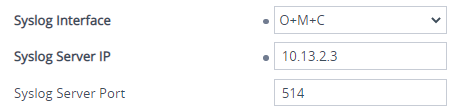Configuring the Primary Syslog Server Address
This section describes how to configure the "primary" syslog server to where you want the device to send its generated syslog messages.
|
●
|
To enable the device to send syslog messages, you MUST also configure the 'VoIP Debug Level' parameter to Basic or Detailed (see Configuring Syslog Debug Level). |
|
●
|
In addition to configuring a "primary" syslog server, you can configure "secondary" syslog servers (see Configuring Secondary Syslog Servers). The device sends the syslog messages to all configured servers ("primary" and "secondary"). |
|
➢
|
To configure the primary syslog server address: |
|
1.
|
Open the Logging Settings page (Troubleshoot menu > Troubleshoot tab > Logging folder > Logging Settings). |
|
2.
|
Configure the syslog address parameters: |
|
a.
|
From the 'Syslog Interface' drop-down list, select the IP Interface from the IP Interfaces table (see Configuring IP Network Interfaces) for communication with the syslog server. |
|
b.
|
In the 'Syslog Server IP' field [SyslogServerIP], enter the address (IPv4 or IPv6 address, or FQDN) of the syslog server. |
|
c.
|
In the 'Syslog Server Port' field, enter the port of the syslog server. |
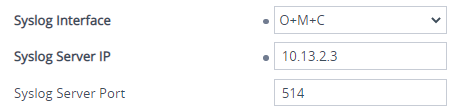
The IP address version (IPv4 or IPv6) of the IP Interface ('Syslog Interface') and the syslog server's address ('Syslog Server IP') must be the same.
|
3.
|
From the 'Syslog Protocol' drop-down list, select the transport protocol. By default, the device uses the UDP transport protocol for communication with the syslog server. You can change this to TCP or TLS. |

|
4.
|
If you selected TLS as the transport protocol in the previous step, you need to select a TLS Context from the 'Syslog TLS Context' drop-down list: |

To configure TLS Contexts, see Configuring TLS Certificate Contexts.